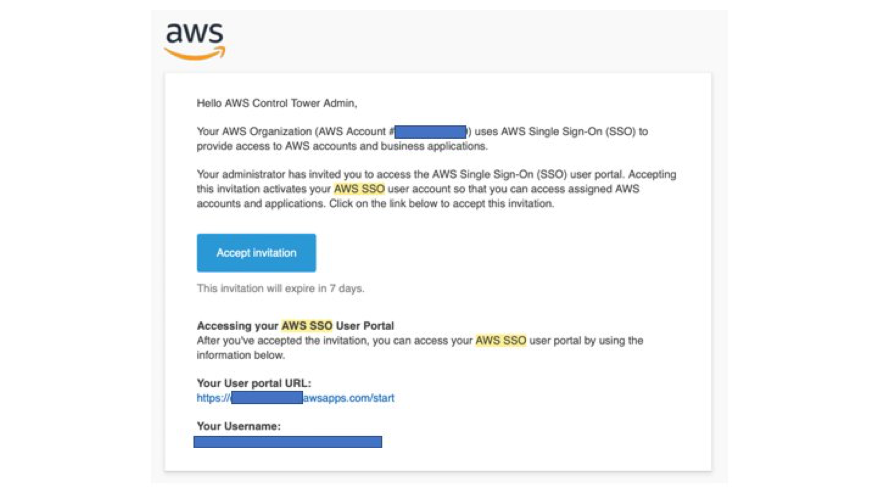Set Up Landing Zone Using AWS Control Tower
In this step your Cloud Administrators will use the AWS Control Tower service in your master AWS account to establish an initial “landing zone” or a foundation of security guardrails and other resources that will help your organization manage use of the AWS platform. You can learn more by reviewing AWS Control Tower Features.
This step should take about 90 minutes to complete.
1. Log In as Administrator IAM User
Log in as the Administrator IAM user that you created in the last section before you use AWS Control Tower to set up your initial landing zone.
2. Create Landing Zone Using AWS Control Tower
Before using AWS Control Tower to create an initial landing zone, ensure that you review these considerations:
-
Desired Home AWS Region - Ensure that you select the proper AWS region in the upper right hand side of the AWS Management Console before creating the landing zone. The AWS region you select should be the AWS region in which you expect do perform the majority of your work with AWS and from which you will maintain your foundation.
-
Email Distribution Lists - Consult the set of AWS account root user email addresses that you established earlier.
-
Pre-Launch Checks - If you’ve just created a new master AWS account, the pre-launch check considerations for creating your landing zone should already be met. If you’re reusing an exisitng master AWS account, the pre-launch checks might detect issues.
Follow the steps in Getting Started with AWS Control Tower to set up your landing zone.
The set up process can take 20-60 minutes to complete.
3. Set AWS Account Root User Password and Enable MFA
Since AWS Control Tower creates two new member accounts while setting up the initial landing zone, you should follow AWS security best practices by setting the password and enabling MFA for the root user of each of the following accounts:
- Audit
- Log archive
See Log In as Root User in the AWS Control Tower documentation for instructions to set the root user’s password.
See Enable MFA on the AWS Account Root User for instructions to enable MFA.
4. Log In Via Control Tower Administrator User
As part of the landing zone set up, AWS Control Tower creates a Control Tower Administrator user in the AWS Single-Sign On (AWS SSO) service in your master account.
The email address associated with the master AWS account’s root user will receive a message containing an invite to activate the Control Tower Administrator user account. Review the invitation and accept it.
When accepting the invite, you will be directed to set the password for the Control Tower Administrator user.
The email message you recieved contains a portal URL that you should bookmark given that it will be used by human users to access your new AWS accounts.
5. Configure Multi-Factor Authentication (MFA) Requirements
Before adding any human users to AWS SSO and enabling the users to access your AWS environment in later sections, it’s a best practice to configure AWS SSO to require multi-factor authentication (MFA).
In the following steps, you will modify your AWS SSO configuration to align with typical security best practices.
- Since you just set the password for the
Control Tower Administratoruser, you should already be logged into the AWS SSO portal. - From within the portal, select
AWS Accounticon to expand the current list of AWS accounts. - Select the AWS
masteraccount. - Select
Management consoleassociated with theAWSAdministratorAccessrole. - Select the appropriate AWS region.
- Navigate to
AWS Single Sign-on. - Select
Settingsin AWS SSO. - Set the following settings to the recommended values:
| Setting | Recommended Value |
|---|---|
Multifactor authentication |
Configure |
Users should be prompted for multi-factor authentication (MFA) |
Every time they sign in (always-on) |
When prompted for a MFA code |
Require them to provide a one-time password sent by email |
Who can manage MFA devices |
Users and administrators can add and manage MFA devices |
- Select
Save changes.
Auditing use of MFA: The configuration shown above does not force the use of MFA, but it does impose an additional overhead of a one-time password sent via email for users that have not yet registered an MFA device. You will likely want to establish either manual or automatic recurring audits to ensure that your users have registered an MFA device.
6. Enable MFA via AWS SSO for Control Tower Administrator User
Follow the instruction in How to Register a Device for Use with Multi-Factor Authentication.
7. Receive and Process AWS Email Messages
AWS Organizations Email Verification Request
You will receive one more email with subject AWS Organizations email verification request to the master account email address. Click on Verify your email address to continue with inviting newly created accounts into AWS Organization.
AWS Notification Email Messages for Each Region
The email address you provided for the audit account will receive AWS Notification - Subscription Confirmation emails from every AWS Region supported by AWS Control Tower. To receive compliance emails in your audit account, you must choose the Confirm subscription link within each email from each AWS Region supported by AWS Control Tower.
8. Review Role of New AWS Accounts
AWS Control Tower created several new AWS accounts when it set up the landing zone.
| AWS Account | Purpose |
|---|---|
| Audit | This AWS account is a restricted account that’s designed to give your security and compliance teams read and write access to all accounts in your landing zone. From the audit account, you have programmatic access to review accounts, by means of a role that is granted to Lambda functions only. The audit account does not allow you to log in to other accounts manually. |
| Log archive | This AWS account works as a repository for logs of API activities and resource configurations from all accounts in the landing zone. |
9. Review AWS Control Tower Best Practices for Administrators
Now that you’ve set up your initial landing zone, take a few minutes to review Best Practices for Account Administrators so that you understand temporary limitations and other considerations when working with AWS Control Tower.
Additionally, you should review Managing Resources Outside of AWS Control Tower so that you know how to update your landing zone when you change AWS account names, root user email addresses, and OU names.